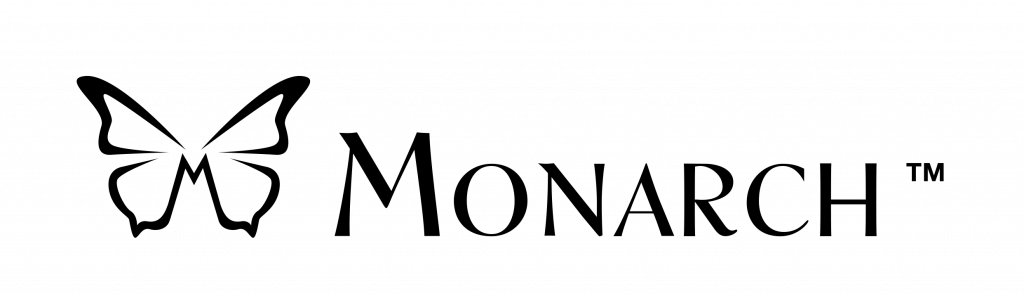Victor Reader Stream 3 Support

Documentation
User Manuals
Victor Reader Stream User Guide
| EnglishVictor Reader Stream User Guide
| DanishVictor Reader Stream User Guide
| DutchVictor Reader Stream 3 Guide d’utilisation
| FrançaisVictor Reader Stream User Guide
| FinnishVictor Reader Stream User Guide
| GermanVictor Reader Stream User Guide
| ItalianVictor Reader Stream User Guide
| NorwegianVictor Reader Stream User Guide
| SpanishVictor Reader Stream User Guide
| SwedishVictor Reader Stream User Guide
| RussianVictor Reader Stream User Guide
| ArabicRelease Notes
| EnglishHumanWare Companion User Guide
| EnglishHumanWare Companion User Guide
| DanishHumanWare Companion User Guide
| DutchHumanWare Companion Manuel d’utilisateur
| FrançaisHumanWare Companion User Guide
| GermanHumanWare Companion User Guide
| NorwegianHumanWare Companion User Guide
| SwedishTraining and Troubleshooting
| EnglishFrequently Asked Questions
| EnglishStream 3 Bug Report Form
| EnglishFormatting SD cards in exFAT
| EnglishVictor Reader Stream 3 FAQ
| Français
Firmware / Software Updates
To update your Stream using one of the package below, follow these instructions:
- Download the package to your computer
- Transfer it to the root of an SD card
- Place the SD card in your Stream while it’s turned off
- Turn the Stream on
- Follow the voice prompts
Victor Reader Stream v1.4.1 – Arabic
| ArabicVictor Reader Stream v1.4.1 – Danish
| DanishVictor Reader Stream v1.4.1 – Dutch Netherlands
| DutchVictor Reader Stream v1.4.1 – Dutch Belgium (Flemish)
| DutchVictor Reader Stream v1.4.1 – English Australia
| EnglishVictor Reader Stream v1.4.1 – English North America
| EnglishVictor Reader Stream v1.4.1 – English UK
| EnglishVictor Reader Stream v1.4.1 – Français Canada
| FrançaisVictor Reader Stream v1.4.1 – Français Europe
| FrançaisVictor Reader Stream v1.4.1 – Finnish
| FinnishVictor Reader Stream v1.4.1 – German
| GermanVictor Reader Stream v1.4.1 – Italian
| ItalianVictor Reader Stream v1.4.1 – Norwegian
| NorwegianVictor Reader Stream v1.4.1 – Russian
| RussianVictor Reader Stream v1.4.1 – Spanish America
| SpanishVictor Reader Stream v1.4.1 – Spanish Europe
| SpanishVictor Reader Stream v1.4.1 – Swedish
| SwedishVictor Reader Stream v1.4.1 – Polish
| PolishHumanWare Companion Software Version 4.1.17
| EnglishHumanWare Companion Software Version 4.1.17
| DanishHumanWare Companion Software Version 4.1.17
| DutchHumanWare Companion Logiciel Version 4.1
| FrançaisHumanWare Companion Software Version 4.1.17
| GermanHumanWare Companion Software Version 4.1.17
| NorwegianHumanWare Companion Software Version 4.1.17
| SwedishHumanWare Companion Software Version 4.1.17
| Russian
Video Tutorials
Video on How to Install and Use HumanWare Companion
| English
Audio Tutorials
Download the MP3 version of the Victor Reader Stream 3 audio tutorial
| EnglishDownload the Daisy version of the Victor Reader Stream 3 audio tutorial
| EnglishPlease Note: You will need an application on your computer to unzip these files. If you don’t have one (and you generally will have one by default), you may download one from: 7Zip.org
| English
Frequently Asked Questions
You do not need to have a TuneIn account to start using TuneIn. However, registering with an account will enable saving favorites (called LIBRARY in TuneIn). A free account will have the same access an using it anonymously, while a premium account removes some ads and will unlock some exclusive content such as sporting events, commercial-free radios, etc.
Here are step-by-step instructions to configure TuneIn on your Stream.
- Create an account on TuneIn’s website at tunein.com. You can use a Google, Apple or Facebook account, or sign up using your email.
- Once you have an account, or if you already had one, make sure you are logged in on the TuneIn website. You will need it in a later step.
- On your Stream, use the 1 key to navigate to the TuneIn bookshelf. If you are on the offline bookshelf, press the Online key first to switch to online
- Once on the TuneIn bookshelf, press 7 to go to settings. You will hear “Add Account”. Press the Confirm (#) key.
- The Stream will tell you to go to tunein.com/pair . On your computer or phone (whichever device you used to create your account), go to tunein.com/pair (make sure not to enter www. before)
- Press 6 on your Stream. It will read your device code, composed of 6 letters and numbers. If you need to hear it again, press 4 then 6 to read it back.
- Enter the code on your computer or phone, then click PAIR. Within 30 seconds, your Stream will confirm that the connection was successful. If you were not signed in on the computer or phone, you will be prompted to create an account or sign in, do so.
Use the AudibleSync application to ACTIVATE your Victor Reader Stream 3 and transfer books to your device.
Approximately 15 hours for continuous play of recorded talking books on SD cards using headphones.
No. Stream software upgrades are delivered via Wifi. The device will prompt you automatically to update if one is available.
Need help ?
HumanWare is here to help you.
We stand behind all of our products with service and support when you need it.