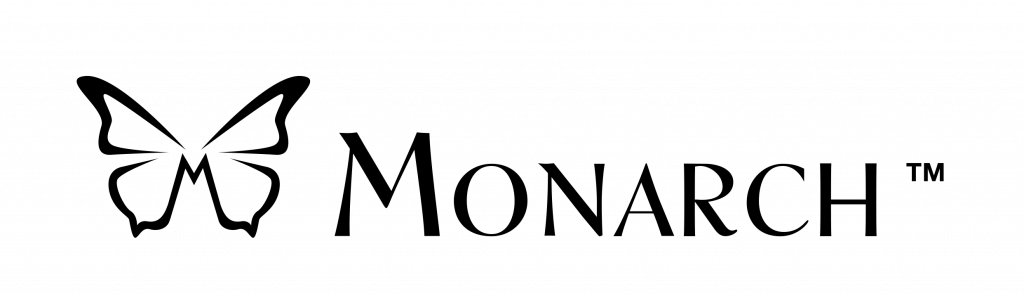The GPS accuracy of my device seems off
This can happen sometimes when the device has not been used for more than a few days, or when coming out of a building.
To resolve this, you can force a refresh of your GPS positioning by going into the Settings menu, then using the right arrow, navigate to the System menu and press Confirm to enter it. Use the right arrow again to reach the item Refresh Positioning, then press Confirm.
Note that this issue can be mitigated by ensuring that you connect to a Wi-Fi network occasionally. Connecting to the Internet will allow the StellarTrek to download the latest GPS positioning data.
It is also recommended to put your device in Sleep mode when entering indoors. To do so, simply do a quick press of the Power button. Once you are back outside, do a quick press of the Power button again to wake the device up.
My StellarTrek does a long vibration when I try to start it, but doesn’t boot up
This is caused by a very low battery level (under 5%). Simply charge your device for at least 15 minutes using a wall outlet.
The address detection mode sees a door, but no address
The address detection mode uses artificial intelligence in order to detect the civic number. There are two situations where the StellarTrek might not see it:
- The address is not in the image captured.
- To fix this, you will need to increase the area you are scanning. Try placing the camera at your head’s level, tilt it slightly upward (addresses are more often at the top of the door than at their bottom), and scan wide. Listen to the devices beeps to guide you.
- The address is in the image captured, but the device cannot decipher it.
- Certain conditions (low light, or the opposite, too much light reflected in a window), or certain fonts used to write the address can cause the StellarTrek to fail to recognize the address. Unfortunately, there is no solution to this: you can use the Where Am I button to estimate your position.
The StellarTrek tells me that it’s too dark and returns me to the Explore mode
Make sure nothing is obstructing the cameras on the back. If your device is in the belt clip, remove it, as the belt clip will block the cameras.
The StellarTrek is telling me that the operation I’m attempting is outside of the map parameters
This means that you don’t have the map installed for your location. To install a map, you can access the Settings menu, then use the right arrow to reach the item Maps Management. Note that you will need an Internet connection to install new maps.
The StellarTrek is not giving me directions during a route
You may still be in the Settings menu. To exit, simply press and hold the Back button for a few seconds. The instructions should resume.