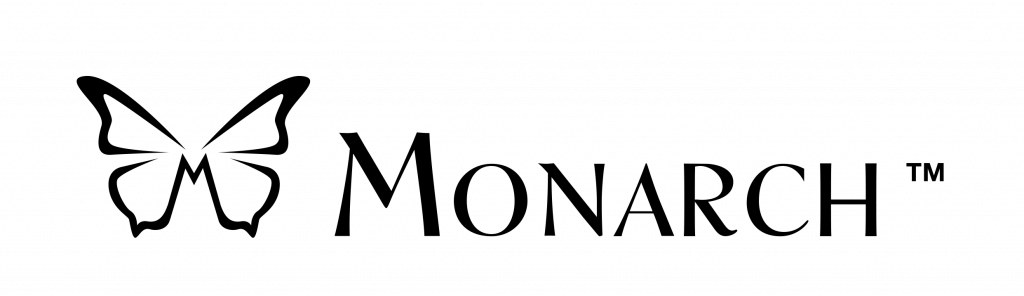Soutien BrailleNote Touch Plus
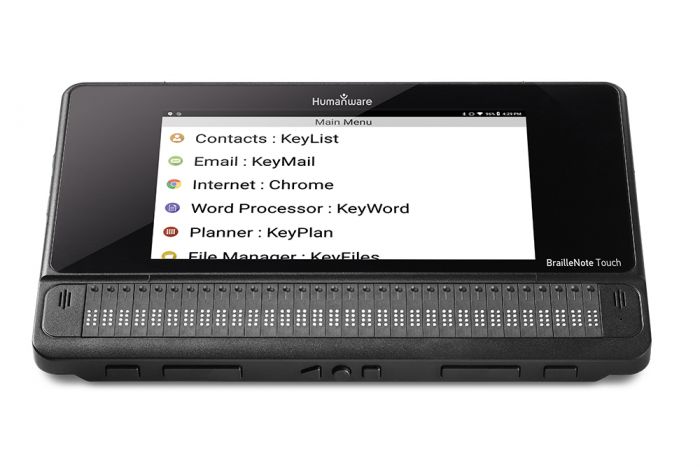
Documentation
Manuels d’utilisation
BrailleNote Touch Plus User Guide
| EnglishBrailleNote Touch Plus Release Notes – November 2022
| EnglishReading a book with EasyReader Plus
| EnglishBrailleNote Touch Plus – Guide d’utilisation
| FrançaisNotes de mise à jour – Novembre 2022
| FrançaisBrailleNote Touch Plus – FAQ
| FrançaisBrailleNote Touch Plus Release Notes – April 2022
| ArabicGetting Started Guide
| EnglishCommand Summary
| EnglishWorking with Google Docs
| EnglishUsing BrailleNote Touch Plus with TeamViewer for wireless visual display
| EnglishBacking up files on BrailleNote Touch and restoring files and apps to BrailleNote Touch Plus
| EnglishFrequently Asked Questions
| EnglishLearning Tables
| EnglishUsing your BrailleNote Touch Plus as a braille display
| EnglishUtilisation du BrailleNote avec un afficheur visuel sans fil
| FrançaisSauvegarder vos fichiers sur le BrailleNote Touch et restaurer vos fichiers et applications sur le BrailleNote Touch Plus
| FrançaisUtiliser le BrailleNote Touch en tant qu’afficheur Braille
| Français
Logiciels / Mises à jour
Braille Terminal Tools driver
| EnglishPilote de l’Afficheur Braille pour lecteur d’écran
| Français
Tutoriels vidéo
1. BrailleNote Touch Plus snapshot tutorial – Adding an email account manually
| English2. BrailleNote Touch Plus snapshot tutorial – Tutorial Basic KeyMail nav and saving opening an attachment
| English3. BrailleNote Touch Plus snapshot tutorial – Snapshot Enable less secure Apps
| English4. BrailleNote Touch Plus snapshot tutorial – Snapshot folder management
| English5. BrailleNote Touch Plus snapshot tutorial – Snapshot Customising the Main Menu
| English6. BrailleNote Touch Plus snapshot tutorial – Snapshot App locking
| English7. BrailleNote Touch Plus snapshot tutorial – Snapshot attaching a file to an email
| English8. BrailleNote Touch Plus snapshot tutorial – Snapshot Copying text from Internet Chrome
| English9. BrailleNote Touch Plus snapshot tutorial – Easy Reader + Searching for books Video
| English10. BrailleNote Touch Plus snapshot tutorial – Easy Reader + Navigating in a book Video
| English11. BrailleNote Touch Plus snapshot tutorial – Easy Reader + Manage libraries and signing in Video
| English12. BrailleNote Touch Plus snapshot tutorial – Using KeyCalc Part 1
| English13. BrailleNote Touch Plus snapshot tutorial – Using KeyCalc Part 2
| English14. BrailleNote Touch Plus snapshot tutorial – Learning Tables
| English15. BrailleNote Touch Plus snapshot tutorial – One-handed mode
| English16. BrailleNote Touch Plus snapshot tutorial – Opening PDF text files
| English17. BrailleNote Touch Plus snapshot tutorial – Add domain email accounts using Google OAuth
| English18. BrailleNote Touch Plus snapshot tutorial – Add email accounts using the new OAuth Gmail accounts
| English19. BrailleNote Touch Plus snapshot tutorial – KeyFiles
| English20. BrailleNote Touch Plus snapshot tutorial – Document Preview
| English21. BrailleNote Touch Plus snapshot tutorial – Moving Files
| English22. BrailleNote Touch Plus snapshot tutorial – Copying Files
| English23. BrailleNote Touch Plus snapshot tutorial – Saving files with the new KeyFiles
| English24. BrailleNote Touch Plus snapshot tutorial – Zipping and Sharing
| English25. BrailleNote Touch Plus snapshot tutorial – Unzipping with KeyFiles
| English26. BrailleNote Touch Plus snapshot tutorial – KeySlides
| English27. BrailleNote Touch Plus snapshot tutorial – Support for foreign languages
| English28. BrailleNote Touch Plus snapshot tutorial – What is KeyCode?
| English29. BrailleNote Touch Plus snapshot tutorial – What is a Microbit?
| English30. BrailleNote Touch Plus snapshot tutorial – Opening Messages and saving attachments with Outlook
| English31. BrailleNote Touch Plus snapshot tutorial – Outlook: Turning off Threading and deleting messages
| English32. BrailleNote Touch Plus snapshot tutorial – Using Outlook to compose messages and send attachments
| English
Tutoriels audio
A braille notetaker like no other. Experience the enriching features and capabilities of Humanware’s BrailleNote Touch Plus
Mystic Access is proud to have collaborated with Humanware to create a comprehensive audio tutorial on their most innovative BrailleNote ever — the BrailleNote Touch Plus. In this nearly fifteen-hour audio tutorial, you will learn all about this cutting-edge notetaker and why you may be interested in owning one for work, school and / or play. Whether you are a student who needs to successfully work together with your teachers and classmates, a professional needing to create well-structured documents which can be easily shared with colleagues, or someone interested in the vast amount of entertainment value the Touch has to offer, there’s something here for you.
Amazing Benefits to Enrich Your Work and Play
With the BrailleNote Touch Plus, you will be able to:
- Type quickly and virtually silently without any force utilizing TouchBraille
- Share documents, videos and webpages with sighted classmates and colleagues using the touch’s built-in visual display
- Use the KeySoft suite of apps to create documents, browse websites, input mathematical equations, read books (and so much more) with ease
- Use first letter navigation to quickly and efficiently find text and other items of interest
- Use the Google Play Store to download any of thousands of accessible Android applications to your Touch to enhance your work, study and play
- Use a variety of text to speech engines to customize your Touch to sound exactly like you wish it to… or turn off speech altogether
- Enjoy a pleasant reading experience thanks to the Touch’s integrated 18 or 32 cell braille display and four customizable thumb keys for panning and navigation
- Experience the touch as you would any other tablet with familiar swipes, double taps and other gestures by easily enabling Explore by Touch mode
- Give an IT professional access to your Touch through disabling KeySoft, which turns the Touch into a familiar Android tablet accessible to sighted users
- Use Bluetooth 4.2 to connect your Touch to speakers, keyboards or Bluetooth headphones
- Use the Touch’s HDMI port to connect to a big screen television, monitor or projector
- Use the Touch’s built-in USB port to plug in a wired or wireless keyboard or USB flash drive
- Expand your 64 gigabytes of storage further with the built-in full-sized SD card slot, which accepts any card in FAT32 format
- Experience the convenience of having a user-replaceable battery in your Touch
Experience an Audio Tutorial that is Easy to Navigate, Highly Structured and Professionally Produced
The Mystic Access BrailleNote Touch Plus audio tutorial is divided into parts, sections, and topics within the sections to ensure easy navigation and that your learning experience is as intuitive as possible. You will be guided through the tutorial by a totally blind, female Touch user in a warm, friendly and highly-structured manner. Professionally recorded, edited and produced in-house by Mystic Access, you will find the tutorial to be a pleasant listening experience. Available in both DAISY and MP3 formats, you may choose how and where you listen to the audio.
Encouragement and Empowerment Tips to Help You on Your Learning Journey
Mystic Access realizes that sometimes the act of learning your asistive technology is simply not enough. We know that you may also be in need of discovering self-empowerment for your journey. That’s why we include our inspiring « Encouragement Corner » and « Now It’s Your Turn » sections. These allow you to build self-confidence and self-motivation, and become more proactive in the use of your assistive technology. We want you to enjoy your learning adventure, and these portions of the tutorial will hopefully make doing so easier and more fun.
BrailleNote Touch Plus Audio Tutorial Table of Contents
Part One: Getting to Know the BrailleNote Touch Plus
- Welcome and Summary of Covered Topics
- Benefits and Features of the Touch Plus
- Differences And Similarities Between The BrailleNote Touch And The Touch Plus
- Exporting KWT and KWB Files from the BrailleNote Apex and Previous Generations
- What’s In The Box And Physical Orientation
- Care and Feeding of the Touch Plus
- The Two Navigation Methods — Explore by Touch and TouchBraille
- Initial Setup
- Powering the Touch On and Off and Configuring Your Lock Screen
- Typing Tips and Using External Keyboards
- The Visual Display and How to Use It
- Modifying Sounds, Speech and Volumes
- Main Menu Overview and Navigation Tips
- Getting Help
- KeySoft, Android and Other Settings
- Troubleshooting Tips
- Part One Encouragement Corner
- Part One Now It’s Your Turn
Part Two: Exploring the KeySoft Applications
- Tips For Navigation
- KeyWord
- KeyMath
- KeyMail
- KeyList
- KeyPlan
- Google Chrome
- EasyReader+
- KeyCalc
- KeyFiles
- KeyBRF
- KNFB Reader
- Braille Terminal
- KeyUpdater
- Part Two Encouragement Corner
- Part Two Now It’s Your Turn
Part Three: Using the Play Store and Downloading Third Party Apps
- A Note on Part Three and Third Party App accessibility
- Exploring the Play Store and Searching for / Downloading Third Party Apps
- Using Google Assistant
- Time Management And Getting Social. Exploring the Built-In Clock, Twitter, And Skype
- Your Reading Pleasure — Exploring BARD, LibriVox, and Using PDF Files
- Let Me Entertain You — Exploring Podcast Guru, Google Play Music, Youtube, and ASR Sound and Voice Recorder
- Time To Relax — Exploring Relax Melodies and Naturespace
- Finding app Info and Uninstalling apps
- Part Three Encouragement Corner
- Part Three Now It’s Your Turn
- Conclusion, Copyright and Contact Information
Download the DAISY version of the BrailleNote Touch Plus audio tutorial
| EnglishDownload the MP3 version of the BrailleNote Touch Plus audio tutorial
| EnglishPlease Note: You will need an application on your computer to unzip these files. If you don’t have one (and you generally will have one by default), you may download one from: 7Zip.org
| English
Archive
Manuels d’utilisation
BrailleNote Touch Plus Release Notes – April 2022
| EnglishBrailleNote Touch Plus Release Notes – September 2020
| EnglishBrailleNote Touch Plus Release Notes – June 2020
| EnglishBrailleNote Touch Plus Release Notes – September 2019
| EnglishNotes de mise à jour – Avril 2022
| FrançaisNotes de mise à jour – Septembre 2020
| FrançaisNotes de mise à jour – Juin 2020
| Français
Questions Fréquentes
En général, votre expérience du BrailleNote Touch se fera par l’intermédiaire de Keysoft. KeySoft est l’environnement que vous voyez lorsque vous démarrez votre Touch, comme le menu principal, mais contient également plusieurs applications telles que KeyWord, etc. Mais KeySoft est aussi le principal service d’accessibilité rendant vos applications et votre utilisation du Touch Plus accessibles. Par exemple, KeySoft gère tout ce qui est lié à la parole et à l’affichage Braille dans votre appareil. Il contrôle également le clavier virtuel TouchBraille et les entrées clavier lorsque vous écrivez dans différentes applications. Bref, KeySoft est l’interface avec lequel vous interagissez lorsque vous utilisez votre Touch Plus et qui s’assure qu’il demeure accessible et efficace. En parlant d’efficacité et de simplicité, KeySoft inclut des fonctionnalités comme la navigation par première lettre qui vous permet d’atteindre différents menus plus efficacement uniquement en tapant la première lettre de ce menu. Cette fonction est particulièrement utile si vous ne savez pas exactement où se trouve le bouton « Suivant »; vous n’avez qu’à écrire la lettre S, et KeySoft sélectionnera le premier élément commençant par S.
Oui, tous nos clients actuels possédant un Touch de première génération peuvent passer au BrailleNote Touch Plus. Veuillez communiquer avec le bureau de HumanWare le plus près pour recevoir des renseignements sur le programme de mise à niveau.
Nous sommes heureux de vous annoncer que le BrailleNote Touch Plus utilise le navigateur Chrome à sa pleine capacité. Le navigateur Chrome est un navigateur bien connu qui a été optimisé de manière à ce qu’il soit plus simple et plus efficace avec le BrailleNote Touch Plus. Ainsi, le navigateur Chrome a maintenant remplacé KeyWeb, ce qui rend le navigateur Web du Touch Plus plus puissant que jamais. Les utilisateurs peuvent maintenant naviguer parmi de nombreux éléments, comme différents types de titres. Ce qui est excellent, c’est que cette navigation ressemble beaucoup à la navigation retrouvée sur les lecteurs d’écran. Les utilisateurs bénéficieront également des mises à jour de Chrome sur le Play Store puisque le Touch Plus sera toujours à la dernière version.
Le nouveau Touch comprend plutôt 64 Go de mémoire flash. Cela signifie que toutes les données sauvegardées se trouvent réellement sur la machine et non sur la carte SD. La mémoire flash est la meilleure solution de stockage pour les données internes, puisqu’il y a très peu de risques de corruption de données.
Puisque le Touch Plus a désormais de la mémoire flash embarquée, il n’est plus nécessaire d’avoir une carte SD contenant toutes les données. La meilleure façon de transférer des données d’un Touch à l’autre est de copier vos dossiers sur un lecteur externe comme une clé USB ou une carte SD.
Besoin d’aide ?
HumanWare est là pour vous aider.
Nous soutenons tous nos produits avec un service et une assistance lorsque vous en avez besoin.